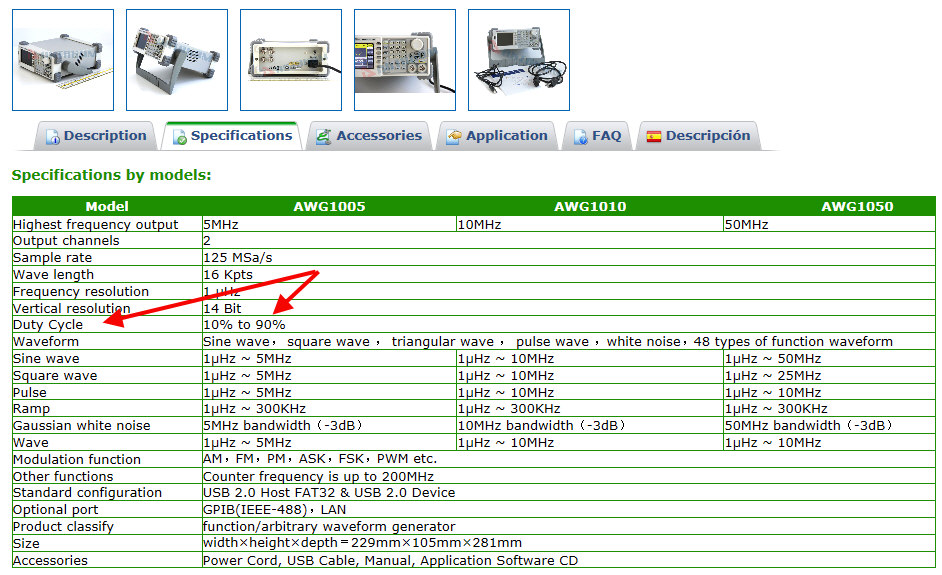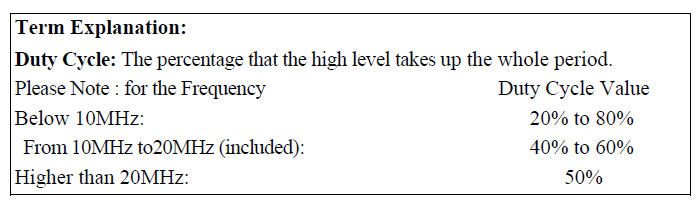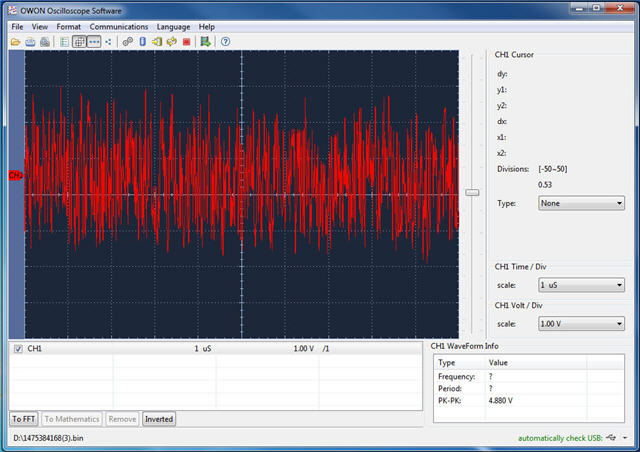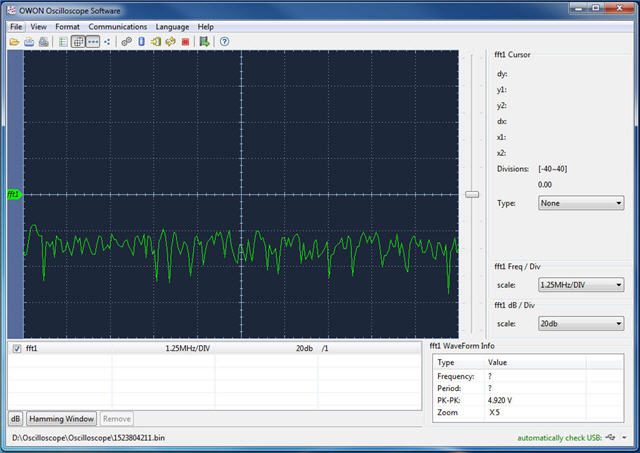The Pulse Wave Specification chart is not advertising the parameters you wanted if you read carefully is giving you a minimum and a maximum pulse width and a resolution value

Also in a website the Specification Table shows a parameter that is missed in a manual:
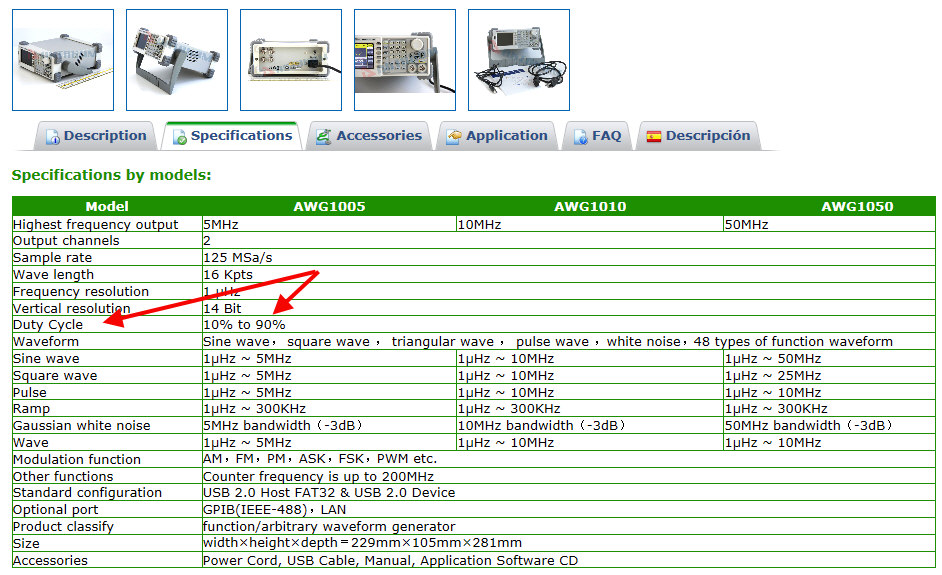
As per Pulse wave specification the Duty Cycle limits some parameters, pulse also. In fact the minimum pulse is related with frequency, period and duty cycle. You may think that pulse width is affected only by frequency but this is not correct. It is also related with the duty cycle (10% to 90%).
For 1HZ frequency pulse wave width is 1s *10%= 100ms. (minimum value 10%) so if you want to make 1ms pulse width, you need adjust the period < 10ms. Now for a 20ns minimum pulse width, you need to adjust the period <200ns, that means the frequency is >5Mhz.
We should apology because the general Duty Cycle is missed in a manual but in a page 25 regarding "To Set Square Signals" there is a table that shows an idea about relation between Frequency and Duty Cycle:
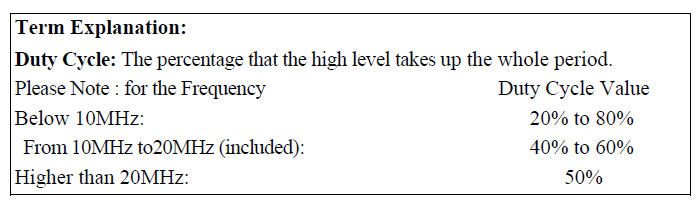
Finally please be aware that for any wave generator with the same band price or over you will find the same limitation because of the relation between frequency, period and duty cycle.